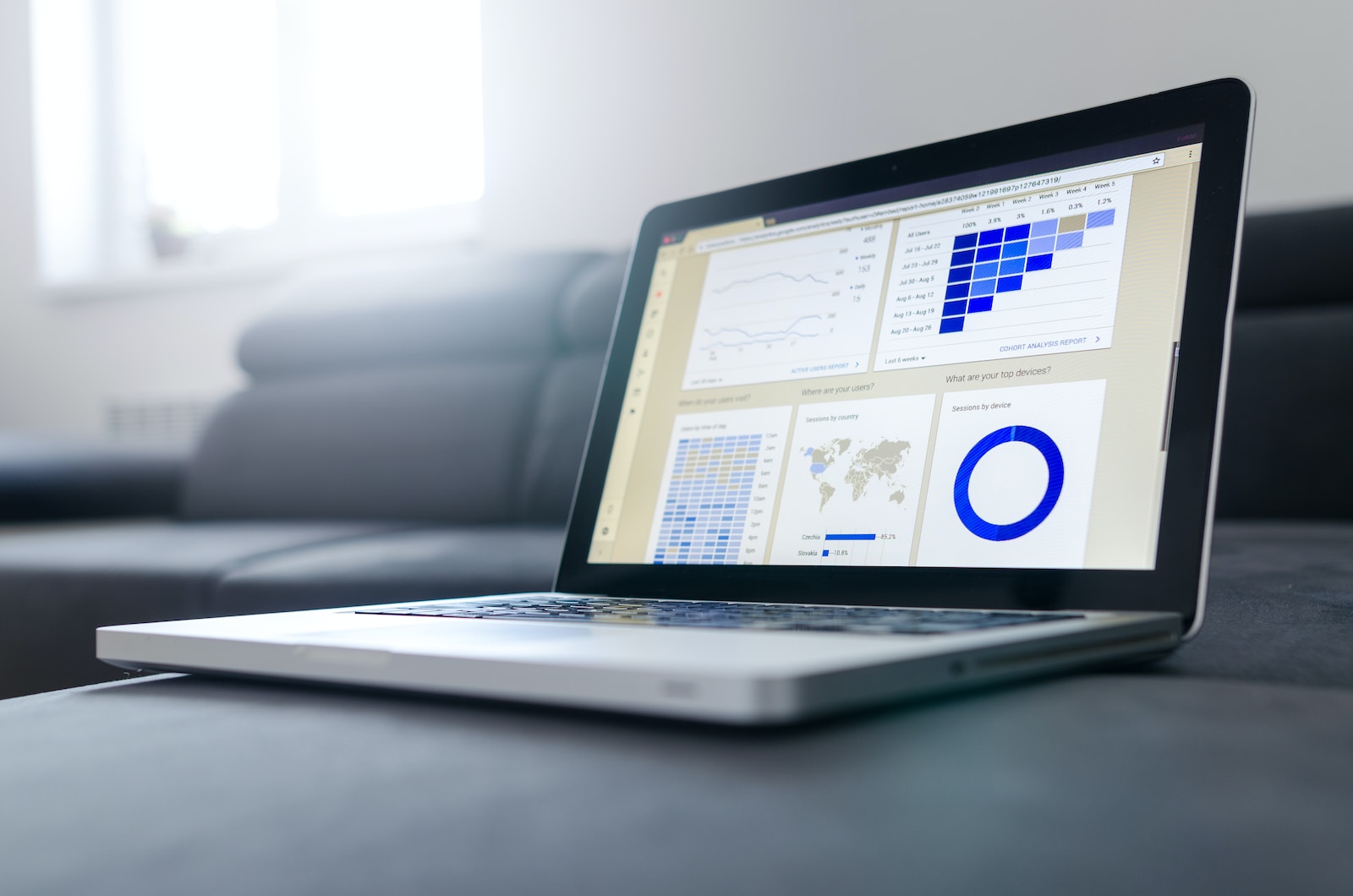Are you looking for a way to effectively track and analyze the attendees of your Salesforce campaigns? One powerful tool that Salesforce offers is the ability to create reports that display both leads and contacts associated with a campaign. This blog post will guide you through the process of creating a Salesforce report that showcases the attendees of your campaign, allowing you to gain valuable insights and optimize your future marketing efforts.
In this post, we will start by providing a brief overview of Salesforce reports and campaigns, ensuring a solid understanding of the concepts. Next, we will walk you through the steps of setting up a campaign in Salesforce, including defining your campaign goals and adding attendees. We will then delve into the specifics of adding leads and contacts to your campaign, highlighting the significance of each category within Salesforce.
The heart of this blog post lies in guiding you through the process of creating a Salesforce report for your campaign. We will explain the functionality of the report builder, discuss selecting the correct report type, and demonstrate how to add the necessary fields to your report. Finally, we will cover running and saving your report, empowering you to leverage the data and insights gained from it.
Once you have successfully created your Salesforce campaign report, we will explore how to analyze the data it provides. We will help you interpret the report data, enabling you to make informed decisions and optimize your future campaigns. Additionally, we will discuss how you can use your report to identify trends, measure campaign performance, and refine your marketing strategies.
By the end of this blog post, you will have a comprehensive understanding of how to create a Salesforce report of campaign attendees that displays both leads and contacts. This knowledge will empower you to effectively track and assess the success of your campaigns, ultimately leading to improved marketing outcomes and increased customer engagement. So, let’s dive in and discover how to harness the power of Salesforce reports for your campaign success!
Understanding Salesforce Reports and Campaigns
Salesforce Reports and Campaigns play a crucial role in tracking and managing your marketing efforts. Before we dive into creating a Salesforce report of campaign attendees that displays leads and contacts, let’s first gain a solid understanding of what Salesforce reports and campaigns are.
What are Salesforce Reports?
Salesforce Reports are powerful tools that allow you to visualize and analyze your data within the Salesforce platform. They provide insights into various aspects of your business, such as sales, marketing, customer support, and more. With Salesforce Reports, you can create custom reports based on specific criteria, filter data, and generate charts and graphs to visualize your findings.
What are Salesforce Campaigns?
Salesforce Campaigns are containers for your marketing initiatives. They help you organize and track your marketing efforts, such as events, email campaigns, webinars, and more. With Salesforce Campaigns, you can target specific audiences, manage campaign members, track responses, and measure the success of your marketing campaigns.
The Relationship Between Reports and Campaigns
Salesforce Reports and Campaigns are closely interconnected. Reports can provide valuable insights into the effectiveness of your marketing campaigns by analyzing campaign data, such as campaign members, leads, contacts, and responses. By creating a Salesforce report that displays leads and contacts associated with a campaign, you can gain a comprehensive view of your campaign attendees, allowing you to evaluate campaign performance and make data-driven decisions.
Now that we have a clear understanding of Salesforce Reports and Campaigns, let’s move on to the next section, where we will explore the process of setting up a campaign in Salesforce.
Setting up a Campaign in Salesforce
Setting up a campaign in Salesforce is the first step towards effectively tracking and managing your marketing initiatives. In this section, we will walk you through the process of setting up a campaign, starting from defining your campaign goals to adding attendees.
Defining Your Campaign Goals
Before creating a campaign in Salesforce, it is crucial to clearly define your campaign goals and objectives. Ask yourself questions like: What is the purpose of this campaign? What do you want to achieve? Are you promoting a specific product or event? Understanding your goals will help you structure your campaign effectively and measure its success.
Creating a New Campaign
To create a new campaign in Salesforce, follow these steps: 1. Log in to your Salesforce account and navigate to the “Campaigns” tab. 2. Click on the “New Campaign” button to initiate the campaign creation process. 3. Fill in the necessary details, including the campaign name, start and end dates, campaign type, and status. 4. Optionally, you can add a description, tags, and assign a campaign owner.
Adding Attendees to the Campaign
To track the attendees of your campaign, you need to add leads and contacts to the campaign. Here’s how you can do it: 1. Within the campaign record, navigate to the “Campaign Members” related list. 2. Click on the “Add Members” button. 3. Select the leads and contacts you want to add as campaign members. You can choose individuals manually or use predefined filters to target specific groups. 4. Once you have selected the desired leads and contacts, click on the “Add to Campaign” button to add them as campaign members.
By following these steps, you can set up a campaign in Salesforce and add attendees to it. In the next section, we will explore how to add leads and contacts to your Salesforce campaign in more detail.
Adding the Leads and Contacts to Your Salesforce Campaign
Adding leads and contacts to your Salesforce campaign is a vital step in ensuring that you have a comprehensive list of attendees. In this section, we will explore the process of adding leads and contacts to your campaign, as well as discuss the significance of each category within Salesforce.
Understanding Leads and Contacts in Salesforce
In Salesforce, leads and contacts represent individuals or companies that you engage with during your marketing and sales efforts. Leads typically refer to potential customers who have shown interest in your products or services but have not yet been converted into opportunities. Contacts, on the other hand, are individuals who are already associated with your business, such as existing customers or prospects.
How to Add Leads to a Campaign
To add leads to your Salesforce campaign, follow these steps: 1. Within the campaign record, navigate to the “Campaign Members” related list. 2. Click on the “Add Members” button. 3. Select the leads you want to add as campaign members. You can choose individuals manually or use predefined filters to target specific groups. 4. Once you have selected the desired leads, click on the “Add to Campaign” button to add them as campaign members.
How to Add Contacts to a Campaign
To add contacts to your Salesforce campaign, follow these steps: 1. Within the campaign record, navigate to the “Campaign Members” related list. 2. Click on the “Add Members” button. 3. Select the contacts you want to add as campaign members. You can choose individuals manually or use predefined filters to target specific groups. 4. Once you have selected the desired contacts, click on the “Add to Campaign” button to add them as campaign members.
By adding both leads and contacts to your Salesforce campaign, you ensure that you have a complete view of the attendees. This allows you to track their engagement and measure the success of your campaign. In the next section, we will dive into the process of creating a Salesforce report for your campaign, enabling you to gain valuable insights from the data.
Creating a Salesforce Report for Your Campaign
Creating a Salesforce report for your campaign is essential for analyzing and visualizing the data associated with your campaign attendees. In this section, we will guide you through the process of creating a Salesforce report that accurately displays leads and contacts associated with your campaign.
Understanding the Report Builder
Salesforce provides a robust report builder that allows you to create custom reports based on your specific requirements. The report builder offers a user-friendly interface with drag-and-drop functionality, making it easy to select fields, apply filters, and generate insightful visualizations.
Selecting the Correct Report Type
To begin creating your Salesforce report, you need to select the appropriate report type. The report type determines the objects and fields that are available for selection in your report. In this case, you should choose a report type that includes both leads and contacts, ensuring that your report captures all the relevant data for your campaign attendees.
Adding the Necessary Fields to Your Report
Once you have selected the report type, it’s time to add the necessary fields to your report. The fields you choose will depend on the specific information you want to analyze and display. Some common fields to include are lead/contact name, email, phone number, campaign status, and any custom fields relevant to your campaign goals.
Applying Filters to Refine Your Report
Filters allow you to narrow down the data in your report based on specific criteria. You can apply filters to include or exclude certain leads or contacts based on attributes like campaign member status, lead source, or contact role. By applying filters, you can focus on the specific subset of data that is most relevant to your analysis.
Running and Saving Your Report
Once you have configured your report with the desired fields and filters, you can run the report to generate the data and visualizations. Salesforce offers options to view the report in tabular form, as well as in charts and graphs for easier analysis. After reviewing the report, you can save it for future reference or share it with other users in your organization.
By following these steps, you can create a comprehensive Salesforce report for your campaign that displays leads and contacts. In the next section, we will explore how to analyze the data from your campaign report and leverage it to improve future campaigns.
Analyzing Your Salesforce Campaign Report
Analyzing your Salesforce campaign report is a crucial step in extracting valuable insights and optimizing your future marketing campaigns. In this section, we will explore how to interpret the data from your campaign report and use it to improve your marketing strategies.
Interpreting Your Report Data
When analyzing your campaign report, pay attention to key metrics and trends that can provide insights into the effectiveness of your campaign. Some important data points to consider include: - Total number of leads and contacts in the campaign - Conversion rates from leads to opportunities or contacts to customers - Campaign response rates, such as email open rates or event attendance percentages - Source of leads or contacts with the highest engagement levels - Performance of different marketing channels or campaigns within the overall campaign
By examining these metrics, you can identify patterns, strengths, weaknesses, and areas for improvement within your campaign.
Using Your Report to Improve Future Campaigns
The data from your Salesforce campaign report can serve as a valuable guide for optimizing your future marketing efforts. Here are some ways to leverage the insights from your report: - Identify successful campaign strategies: Analyze the data to determine which campaign elements or marketing channels generated the highest engagement and conversion rates. Use this information to replicate successful strategies in future campaigns. - Refine targeting and segmentation: Evaluate the demographics, lead sources, or contact attributes of the most engaged leads and contacts. Use this information to refine your targeting and segmentation strategies, ensuring that you are reaching the right audience with your campaigns. - Optimize messaging and content: Analyze the response rates and engagement levels of different messaging or content variations within your campaign. Use this data to refine your messaging, optimize your content, and deliver more personalized and relevant experiences to your leads and contacts. - Measure campaign ROI: By tracking the conversion rates and revenue generated from your campaign, you can calculate the return on investment (ROI) and assess the campaign’s overall effectiveness. This information can help you allocate resources more effectively and make data-driven decisions in future campaigns.
By consistently analyzing and leveraging the insights from your Salesforce campaign report, you can continually improve your marketing strategies and drive better results.
Congratulations! You have now learned how to create a Salesforce report of campaign attendees that displays both leads and contacts. This comprehensive guide has empowered you to effectively track, analyze, and optimize your marketing campaigns within the Salesforce platform. By harnessing the power of Salesforce reports, you can make data-driven decisions, improve campaign performance, and drive success in your marketing initiatives.