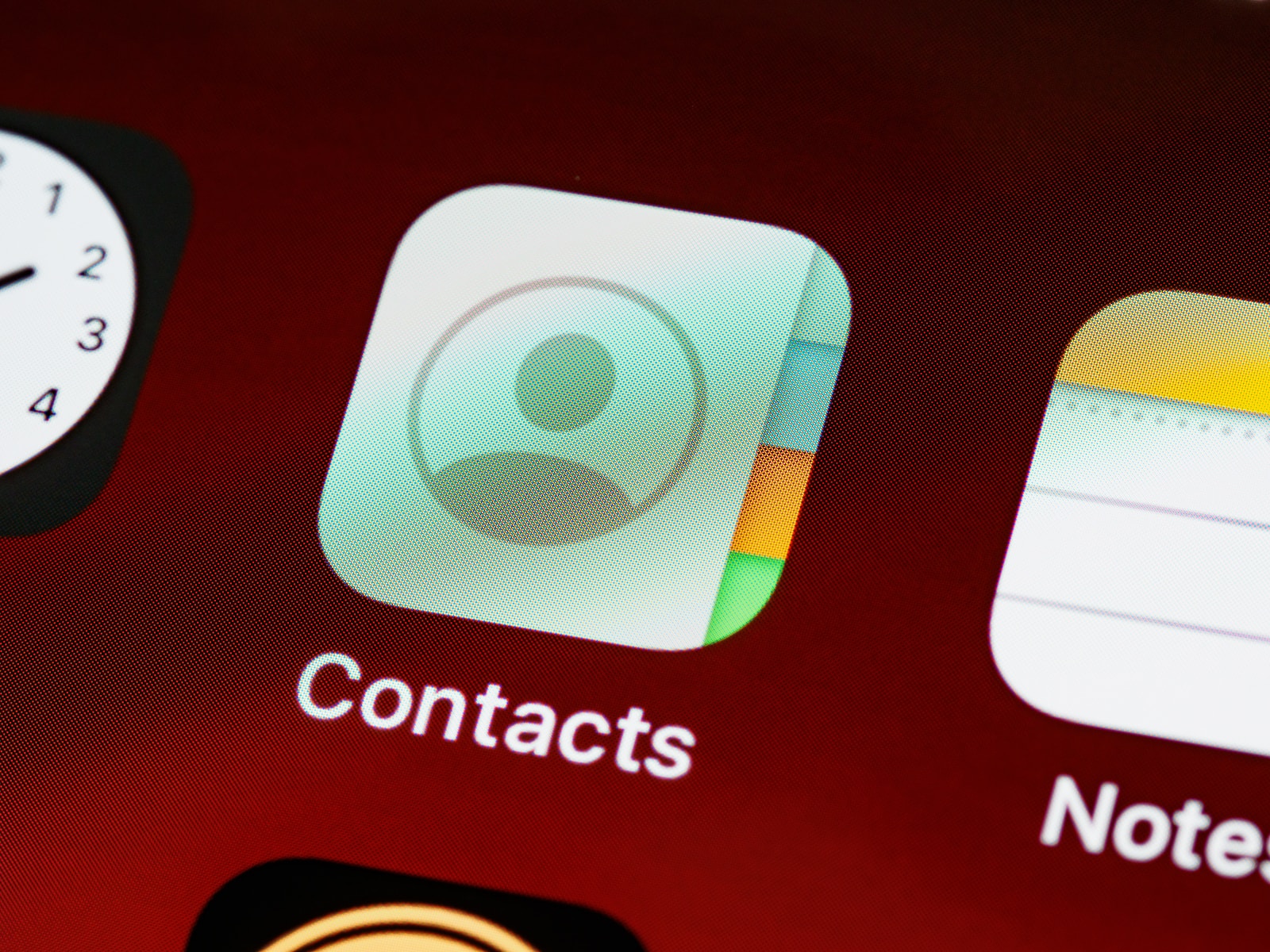Importing contacts into Salesforce is an essential task for businesses looking to streamline their customer relationship management (CRM) processes. However, without proper knowledge and planning, this task can become overwhelming and lead to data inaccuracies. In this blog post, we will guide you through the process of importing contacts into Salesforce effectively.
Firstly, we will explore the importance of contacts in Salesforce and why it is crucial to have a clear understanding of their significance. Contacts serve as the foundation for building relationships with customers, managing sales opportunities, and delivering personalized experiences. Understanding their basics will help you recognize the value of importing contacts accurately.
Next, we will discuss the preparation required before importing your contacts. We will delve into the reasons why proper preparation is crucial and provide insights into organizing and cleaning up your contact data. By ensuring data cleanliness and formatting your data correctly, you can avoid potential errors and inconsistencies during the import process.
Choosing the right import tool is another crucial aspect that we will address. We will explore different import tools available in Salesforce, their functionalities, and how to choose the appropriate tool based on the size and complexity of your data. Understanding the pros and cons of each tool will help you make an informed decision and ensure a smooth import process.
Once you have selected the right import tool, we will guide you through the step-by-step process of importing contacts into Salesforce. This will include accessing the Import Wizard, mapping your data fields correctly, and running the import while efficiently handling any errors that may arise. By following these steps, you can ensure that your contacts are accurately imported into Salesforce.
Lastly, we will discuss the importance of maintaining and managing your contacts in Salesforce. We will highlight the significance of regularly updating and cleaning your contact data to ensure its accuracy and relevance. Additionally, we will explore how to set up automated processes for contact management and monitor and report on contact data for effective CRM.
Importing contacts into Salesforce effectively is vital for businesses aiming to optimize their CRM processes. By following the guidelines and best practices shared in this blog post, you can ensure a seamless import process, maintain accurate contact data, and leverage Salesforce to build strong customer relationships. Stay tuned for our upcoming posts where we dive deeper into Salesforce best practices and tips.
Understanding the Basics: Importance of Contacts in Salesforce
Contacts play a pivotal role in Salesforce as they serve as the primary point of contact for your customers. Understanding the importance of contacts is crucial before diving into the process of importing them effectively. In this section, we will explore the fundamental aspects of contacts in Salesforce and highlight why they are essential for your CRM strategy.
The Foundation of Customer Relationships
Contacts form the foundation of building and maintaining customer relationships in Salesforce. Each contact represents an individual or a person within an organization that you interact with. By capturing and organizing contact information, you can easily track and manage your interactions, ensuring personalized and effective communication with your customers.
Managing Sales Opportunities
Contacts are closely tied to sales opportunities within Salesforce. When a contact expresses interest in your products or services, it can be converted into an opportunity, allowing you to track the sales process. By associating contacts with opportunities, you gain insights into the pipeline, sales stages, and revenue potential. This enables your sales team to effectively manage and close deals.
Delivering Personalized Experiences
In today’s competitive business landscape, delivering personalized experiences is paramount. Contacts in Salesforce allow you to gather valuable information about your customers, such as their preferences, purchase history, and communication preferences. With this data, you can tailor your interactions, marketing campaigns, and customer service to meet their specific needs, enhancing customer satisfaction and loyalty.
Collaboration and Communication
Contacts facilitate seamless collaboration and communication within Salesforce. By associating contacts with accounts and other team members, you can ensure that everyone involved in the customer relationship has access to the relevant information. This enables effective teamwork, seamless handoffs, and improved customer service.
Data Insights and Analytics
Contacts in Salesforce provide valuable data insights and analytics that can drive business decisions. By analyzing contact data, you can identify trends, customer behavior patterns, and opportunities for upselling or cross-selling. These insights enable you to make informed decisions, refine your marketing strategies, and optimize your sales processes.
Understanding the importance of contacts in Salesforce lays the foundation for effective contact management and successful CRM implementation. By recognizing their role in customer relationships, sales opportunities, personalized experiences, collaboration, and data analytics, you can appreciate the significance of importing contacts accurately. In the following sections, we will dive into the preparation, tools, and step-by-step process required to import contacts effectively into Salesforce.
Preparing Your Contacts for Import
Before importing your contacts into Salesforce, it is crucial to prepare them properly. This section will guide you through the necessary steps to ensure that your contact data is organized, cleaned up, and formatted correctly for a smooth and accurate import process.
Why Proper Preparation is Crucial
Properly preparing your contacts before importing them into Salesforce is essential for several reasons:
- Data Accuracy: By organizing and cleaning up your contact data, you can reduce data inaccuracies, duplicates, and inconsistencies. This ensures that the imported data is reliable and usable for your CRM activities.
- Efficiency: Well-prepared contact data allows for a more efficient import process. It minimizes the chances of encountering errors during the import and saves time by avoiding manual corrections later.
- Data Integrity: Clean and properly formatted contact data ensures data integrity within Salesforce. It sets the foundation for accurate reporting, analytics, and effective decision-making based on reliable data.
Organizing and Cleaning up Your Contact Data
To prepare your contacts for import, consider the following steps:
- Data Assessment: Evaluate the quality and completeness of your contact data. Identify any missing information, outdated records, or duplicate entries that need to be addressed.
- Data Cleansing: Clean up your contact data by removing any irrelevant or outdated information. Identify and merge duplicate records to ensure data consistency and accuracy.
- Standardization: Standardize your contact data by using consistent formats for fields such as names, addresses, phone numbers, and email addresses. This ensures uniformity and enhances data integrity.
- Data Enrichment: Enhance your contact data by adding missing information or updating outdated records. Consider utilizing external data sources or validation services to enrich your data with accurate and up-to-date information.
Formatting Your Data for Salesforce
Properly formatting your contact data is crucial to ensure a seamless import process. Consider the following guidelines:
- Data Structure: Ensure that your contact data is structured in a way that aligns with Salesforce’s data model. Identify the required fields such as first name, last name, email address, phone number, and any custom fields you may have.
- Data Mapping: Map your data fields from the source file to the corresponding fields in Salesforce. This ensures that the data is correctly imported into the appropriate fields within Salesforce.
- Data Validation: Validate your data to ensure that it meets the required format and constraints in Salesforce. This includes checking for proper email address formats, valid phone numbers, and any other field-specific requirements.
- Data Import Templates: Utilize Salesforce’s data import templates or create custom templates to ensure consistency and streamline the import process. These templates provide a predefined structure for your data, making it easier to map and import your contacts accurately.
By following these steps and properly preparing your contact data, you can ensure a successful import process and maintain data integrity within Salesforce. In the next section, we will explore different import tools available in Salesforce and how to choose the right one based on the size and complexity of your data.
Choosing the Right Import Tool
Choosing the right import tool is a critical decision when importing contacts into Salesforce. The tool you select will depend on the size and complexity of your data, as well as your specific requirements. In this section, we will explore different import tools available in Salesforce, discuss their functionalities, and provide insights to help you make an informed choice.
Understanding Different Import Tools
Salesforce offers several import tools that cater to different data import needs. Here are some common tools you can consider:
- Data Import Wizard: The Data Import Wizard is a user-friendly tool built into Salesforce for importing data. It supports importing contacts, leads, accounts, and other objects. It allows for both standard and custom fields mapping, provides real-time feedback on data validation, and includes features like duplicate management.
- Data Loader: Data Loader is a powerful, standalone application provided by Salesforce for bulk data import. It supports importing large volumes of data, making it suitable for complex import scenarios. Data Loader operates through the command line or a graphical user interface (GUI) and offers more advanced features, such as scheduling recurring imports and performing upserts (update or insert) based on unique identifiers.
- Third-Party Integration Tools: Salesforce integrates with various third-party tools and applications that offer advanced data import capabilities. These tools often provide additional features like data cleansing, deduplication, and data transformation. Examples include tools like Jitterbit, Informatica, and Dell Boomi.
Choosing Based on Size and Complexity of Data
When selecting an import tool, consider the size and complexity of your data:
- Small to Medium Data Sets: For smaller data sets with straightforward import requirements, the Data Import Wizard is a suitable choice. It offers a simple and intuitive interface, making it easy to map fields and import data in a few steps.
- Large Data Sets: If you are dealing with large volumes of data or complex import scenarios, consider using Data Loader. It can handle high data volumes efficiently and provides more advanced functionalities like bulk upserts and scheduling recurring imports.
Pros and Cons of Different Import Tools
Each import tool has its own advantages and considerations:
- Data Import Wizard:
- Pros: User-friendly interface, real-time data validation, built-in duplicate management.
- Cons: Limited to importing standard objects, may not be suitable for complex data import scenarios.
- Data Loader:
- Pros: Supports bulk data import, advanced features like upsert and scheduling, suitable for complex import scenarios.
- Cons: Requires installation and setup, command-line interface may have a learning curve for some users.
- Third-Party Integration Tools:
- Pros: Advanced features like data cleansing and transformation, seamless integration with external systems.
- Cons: Additional cost, may require technical expertise to configure and use effectively.
Consider your specific needs, resources, and technical expertise when evaluating the pros and cons of each tool.
Choosing the right import tool is crucial for a successful contact import. Assess your data size, complexity, and requirements to determine which tool best suits your needs. Once you have selected your import tool, the next section will guide you through the step-by-step process of importing contacts into Salesforce.
The Step-by-Step Process of Importing Contacts into Salesforce
The process of importing contacts into Salesforce involves several steps to ensure a smooth and accurate import. In this section, we will guide you through the step-by-step process, from accessing the import wizard to handling any errors that may arise.
Accessing the Import Wizard
- Navigate to Setup: Log in to your Salesforce account and navigate to the Setup page. You can find the Setup link in the top-right corner of the Salesforce interface.
- Search for Data Import: In the Setup page, use the search bar to search for “Data Import” or navigate to “Data Import/Export” under the “Data Management” section.
- Open the Import Wizard: Click on the “Data Import Wizard” link to open the Import Wizard.
Mapping Your Data Fields Correctly
- Select the Object: In the Import Wizard, select the object you want to import, which in this case is “Contacts”.
- Choose the Data Source: Choose the source of your contact data, whether it is a CSV file, Excel file, or another supported format.
- Map Fields: Map the fields in your data source to the corresponding fields in Salesforce. Ensure that the fields are correctly matched to avoid any data mismatch.
- Validate the Data: Validate the data by running a validation check. The Import Wizard will identify any errors or inconsistencies in your data and provide suggestions for correction.
Running the Import and Handling Errors
- Review the Import Summary: Before proceeding with the import, review the import summary to ensure that the mapped fields and data are accurate.
- Run the Import: Once you are satisfied with the import summary, proceed with running the import process. The Import Wizard will start importing your contacts into Salesforce.
- Monitor the Progress: Monitor the progress of the import process. Depending on the size of your data, it may take some time to complete. Be patient and do not interrupt the process.
- Handle Errors: If any errors occur during the import, the Import Wizard will provide error details and suggestions for resolution. Address the errors, make the necessary corrections, and re-run the import process if required.
- Review Imported Data: Once the import process is complete, review the imported data in Salesforce. Ensure that the contacts are correctly imported and that all the necessary information is captured accurately.
By following these steps, you can successfully import your contacts into Salesforce. The Import Wizard simplifies the process and provides a user-friendly interface for mapping fields, validating data, and handling errors. In the next section, we will discuss the importance of maintaining and managing your contacts in Salesforce to ensure data accuracy and maximize the benefits of your CRM system.
Maintaining and Managing Your Contacts in Salesforce
Once you have imported your contacts into Salesforce, it is essential to maintain and manage them effectively to ensure data accuracy and maximize the benefits of your CRM system. In this section, we will explore the key aspects of maintaining and managing your contacts in Salesforce.
Regularly Updating and Cleaning Your Contact Data
- Data Cleansing: Regularly review and clean up your contact data to eliminate duplicates, update outdated information, and ensure data accuracy. Utilize Salesforce’s built-in duplicate management tools to merge duplicate records and maintain a single source of truth.
- Data Validation: Implement validation rules to enforce data integrity and consistency. Set up validation rules to ensure that the entered data meets specific criteria, such as valid email addresses or phone numbers.
- Data Enrichment: Continuously enrich your contact data with additional information to enhance its value. Leverage external data sources or integration tools to gather insights and update your contact records with relevant details.
Setting up Automated Processes for Contact Management
- Workflows and Processes: Utilize Salesforce’s workflow and process automation features to streamline contact management. Set up workflows to automate repetitive tasks, such as sending follow-up emails or assigning tasks based on specific triggers or conditions.
- Email Templates: Create email templates to ensure consistent and personalized communication with your contacts. Use merge fields to dynamically populate contact-specific information within the templates.
- Task and Event Management: Utilize Salesforce’s task and event management capabilities to schedule follow-ups, meetings, or other activities related to your contacts. Assign tasks to team members and track their progress for efficient contact management.
Monitoring and Reporting on Contact Data
- Reports and Dashboards: Create reports and dashboards to gain insights into your contact data. Monitor key metrics such as the number of contacts, conversion rates, or engagement levels to measure the effectiveness of your sales and marketing efforts.
- Data Quality Dashboards: Utilize Salesforce’s data quality dashboards to monitor the cleanliness and accuracy of your contact data. Identify areas that require attention, such as high duplicate rates or incomplete records, and take necessary actions to improve data quality.
- Data Governance: Establish data governance policies and procedures to ensure ongoing data integrity and compliance. Define roles and responsibilities for data management, implement data access controls, and regularly review and update data governance guidelines.
By maintaining and managing your contacts effectively in Salesforce, you can ensure data accuracy, improve customer interactions, and maximize the value of your CRM system. Regularly update and clean your contact data, set up automated processes for contact management, and monitor and report on your contact data to drive informed business decisions.
Congratulations! You have now gained comprehensive knowledge on how to import contacts into Salesforce effectively. By following the steps outlined in this blog post, you can confidently import your contacts, maintain data accuracy, and leverage Salesforce to build strong customer relationships.