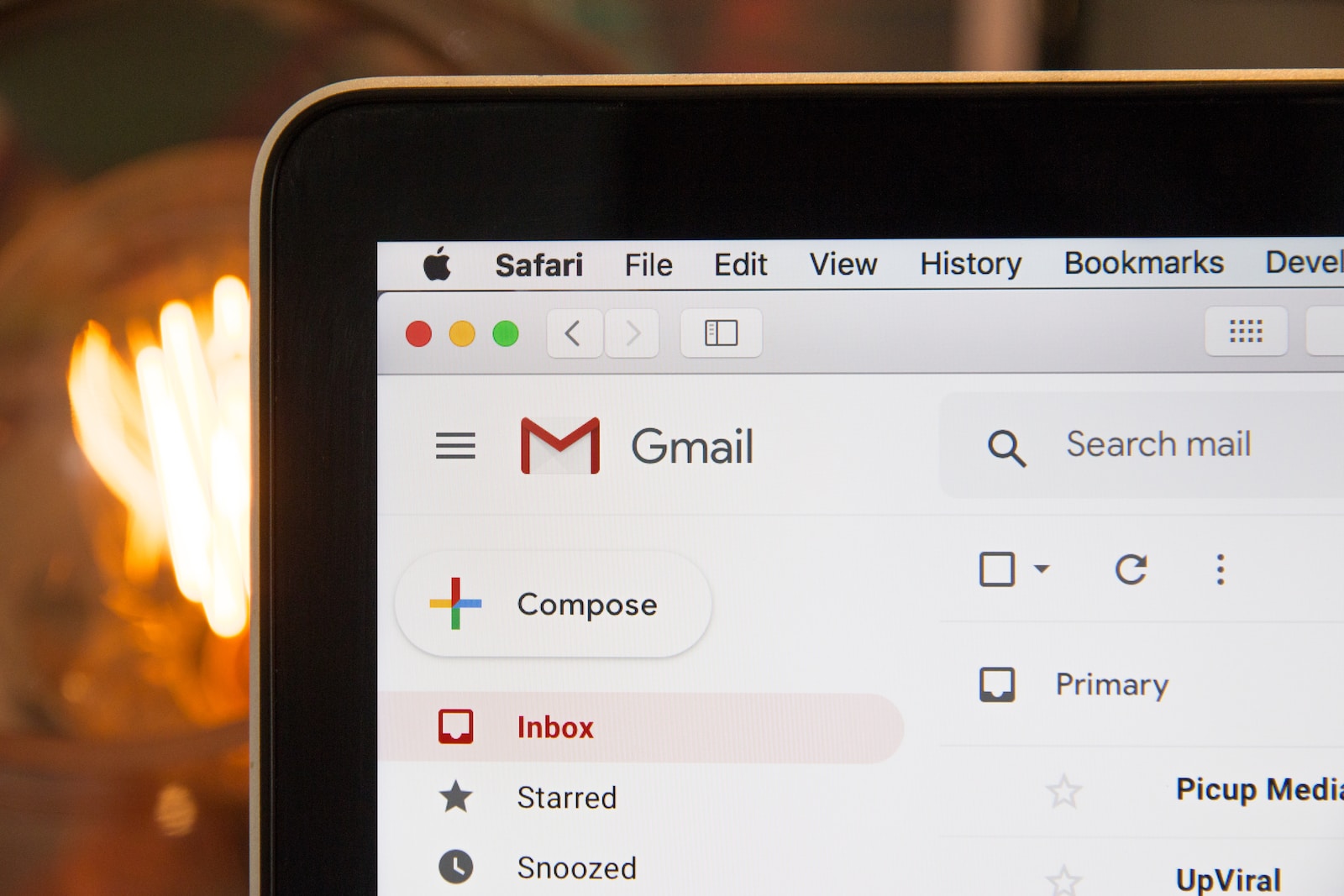In the world of email marketing, Pardot is a powerful tool that helps businesses automate their marketing efforts and reach their target audience effectively. However, like any software platform, Pardot can sometimes throw error messages that can leave users scratching their heads.
One such error message that Pardot users may come across is the ‘Sender has an invalid email address for General User’ message. This error can be frustrating and confusing, especially if you’re not sure why it’s happening or how to fix it.
In this blog post, we aim to demystify the ‘Sender has an invalid email address for General User’ message in Pardot. We’ll explore the meaning of this error message, the circumstances that trigger it, and most importantly, how to fix it. We’ll also provide preventive measures to help you avoid similar errors in the future.
So, if you’ve ever encountered the ‘Sender has an invalid email address for General User’ message in Pardot and want to understand what it means and how to resolve it, keep reading. We’ve got you covered!
Introduction to Pardot and Email Marketing
Pardot is a robust marketing automation platform that allows businesses to streamline their marketing efforts and engage with their target audience effectively. It offers a wide range of features and tools to automate various marketing tasks, including email marketing.
Email marketing is a crucial component of any successful marketing strategy. It allows businesses to communicate with their leads and customers directly, delivering personalized messages and valuable information. With Pardot, businesses can create, send, and track email campaigns, ensuring that their messages reach the right recipients at the right time.
Pardot provides a user-friendly interface that simplifies the process of creating visually appealing emails. It offers a variety of customizable templates and drag-and-drop editors, allowing users to design emails that align with their brand’s aesthetics. Additionally, Pardot enables users to segment their email lists based on various criteria, ensuring that the right message is delivered to the right audience.
Furthermore, Pardot provides powerful tracking and reporting capabilities, allowing users to monitor the performance of their email campaigns. Users can track metrics such as open rates, click-through rates, and conversions, gaining valuable insights into the effectiveness of their email marketing efforts.
By leveraging Pardot’s email marketing capabilities, businesses can automate their email campaigns, save time and resources, and ultimately, drive meaningful engagement and conversions. However, it is essential to understand and address any error messages that may arise during the email marketing process, such as the ‘Sender has an invalid email address for General User’ message in Pardot.
Understanding Pardot Error Messages
When using Pardot or any other software platform, encountering error messages is not uncommon. These error messages serve as indicators that something has gone wrong or needs attention within the system. Understanding these error messages is crucial to effectively troubleshoot and resolve any issues that may arise.
In this section, we will delve into the concept of Pardot error messages, their common causes, and how to interpret them. By gaining a better understanding of these error messages, you will be better equipped to address them and ensure the smooth functioning of your Pardot account.
Common Causes of Pardot Error Messages
- Invalid Data Entry: One of the common causes of Pardot error messages is when invalid or incorrect data is entered. This can include incorrect email addresses, missing required fields, or improper formatting of data.
- Account Configuration Issues: Sometimes, error messages can occur due to misconfigurations or settings within your Pardot account. This can include issues with domain settings, authentication settings, or integration configurations.
- API Limitations or Errors: Pardot offers an API (Application Programming Interface) to allow integration with external systems. If there are issues or limitations with the API integration, error messages may be generated.
- System or Network Connectivity Problems: Error messages can also be a result of system or network connectivity problems. This can include server issues, internet connection disruptions, or firewall restrictions.
Interpreting Pardot Error Messages
When you encounter a Pardot error message, it is essential to carefully read and interpret the message to identify the underlying issue. Here are some key steps for interpreting Pardot error messages:
- Read the Error Message: Start by reading the error message carefully. It may provide specific details about the problem or offer clues about the possible cause.
- Identify the Error Code: Error messages often include error codes that provide additional information. These codes can be useful in troubleshooting and finding solutions.
- Check for Error Descriptions: Some error messages may have additional descriptions or explanations that provide more context about the issue. Pay attention to these descriptions as they can help in understanding the problem better.
- Review Documentation and Resources: Pardot provides documentation, knowledge bases, and support resources that can assist in understanding specific error messages. Take advantage of these resources to gain insights and find solutions.
By understanding the common causes of Pardot error messages and knowing how to interpret them, you can efficiently troubleshoot and resolve any issues that arise. In the next section, we will dive specifically into the ‘Sender has an invalid email address for General User’ error message in Pardot and explore its meaning and implications.
‘Sender has an invalid email address for General User’: Breaking Down the Message
The ‘Sender has an invalid email address for General User’ message in Pardot is one of the error messages that users may encounter while working with the platform. This error message typically indicates an issue with the sender’s email address when attempting to send an email through Pardot.
Meaning of ‘Sender has an invalid email address for General User’
The ‘Sender has an invalid email address for General User’ message suggests that the email address associated with the sender in Pardot is not recognized or considered invalid for general user purposes. This means that Pardot is unable to validate the sender’s email address, which can prevent the successful delivery of emails.
The sender’s email address plays a critical role in email communication, as it identifies the sender and establishes trust with the recipients. When the email address is flagged as invalid, it raises concerns about the authenticity and credibility of the sender, leading to potential delivery issues.
Circumstances that Trigger this Message
Several circumstances can trigger the ‘Sender has an invalid email address for General User’ message in Pardot. Some common scenarios include:
- Incorrectly Entered Email Address: If the sender’s email address is entered incorrectly or contains typographical errors, Pardot may not recognize it as a valid email address. This can trigger the error message.
- Unverified or Unauthenticated Email Address: Pardot requires email addresses to be verified or authenticated to ensure that they belong to legitimate senders. If the sender’s email address has not been properly verified or authenticated, the error message may occur.
- Domain Configuration Issues: Sometimes, the error message can be triggered due to domain configuration issues. This can happen if the sender’s email domain is not properly set up or if there are issues with DNS records, SPF, DKIM, or DMARC configurations.
- Sender Email Address Restrictions: Pardot may have certain restrictions or guidelines for sender email addresses. If the sender’s email address does not meet these requirements, it can result in the ‘Sender has an invalid email address for General User’ error message.
Understanding the circumstances that can trigger this error message is crucial in diagnosing and resolving the issue. In the next section, we will explore various methods to fix the ‘Sender has an invalid email address for General User’ error in Pardot, allowing you to successfully send emails without any hindrances.
How to Fix the ‘Sender has an invalid email address for General User’ Error
When encountering the ‘Sender has an invalid email address for General User’ error in Pardot, it is important to address the issue promptly to ensure the successful delivery of emails. In this section, we will explore various methods to fix this error and get your email sending back on track.
Verifying the Sender’s Email Address
- Double-Check the Email Address: Start by verifying the email address associated with the sender in Pardot. Ensure that there are no typos, missing characters, or other errors in the email address. Correct any mistakes as necessary.
- Confirm Email Domain Configuration: Check the domain configuration for the sender’s email address. Ensure that the DNS records, SPF, DKIM, and DMARC settings are correctly configured. If there are any issues, resolve them following the domain provider’s instructions or consult with your IT team.
- Verify Email Authentication: Ensure that the sender’s email address has been properly authenticated. This can involve setting up SPF (Sender Policy Framework), DKIM (DomainKeys Identified Mail), and DMARC (Domain-based Message Authentication, Reporting, and Conformance) records for the email domain. Follow Pardot’s documentation or consult with your email service provider for guidance on email authentication setup.
Updating Sender’s Information in Pardot
- Check Sender User Information: Verify the user information associated with the sender’s email address in Pardot. Ensure that the user’s email address, name, and other relevant details are accurate and up to date.
- Update Sender’s Email Address: If the sender’s email address needs to be corrected, navigate to the user settings in Pardot and update the email address accordingly. Save the changes to ensure that the updated email address is recognized by Pardot.
- Validate Sender’s Email Address: In some cases, Pardot may require additional validation for the sender’s email address. Follow the validation process specified by Pardot, which may involve confirming the email address through a verification link or entering a verification code.
Contacting Pardot Support for Assistance
If you have followed the above steps and are still unable to resolve the ‘Sender has an invalid email address for General User’ error, it may be necessary to reach out to Pardot Support for further assistance. Provide them with detailed information about the issue, including any error codes or messages received, and they will guide you through the troubleshooting process.
It is worth noting that resolving this error may require a combination of technical adjustments and collaboration with your IT team or email service provider. By taking the necessary steps and seeking appropriate support, you can overcome the ‘Sender has an invalid email address for General User’ error and ensure the seamless delivery of emails through Pardot.
Preventive Measures to Avoid Similar Errors in the Future
To minimize the occurrence of the ‘Sender has an invalid email address for General User’ error and similar issues in the future, it is important to implement preventive measures. By following best practices and adopting proactive strategies, you can ensure the smooth functioning of your email sending processes in Pardot. Here are some preventive measures to consider:
Best Practices for Entering Email Addresses in Pardot
- Double-Check Email Addresses: Always double-check the email addresses before entering them into Pardot. This will help to minimize typographical errors and ensure that the correct email addresses are associated with the senders.
- Validate Email Addresses: Implement validation processes to ensure that the email addresses entered into Pardot are valid and properly formatted. This can involve using regular expression patterns or utilizing third-party validation services.
- Train Users on Data Entry: Provide training and guidelines to users who have access to enter email addresses in Pardot. Educate them on the importance of accuracy and proper formatting to avoid future errors.
Regularly Checking and Updating Sender Information
- Conduct Regular Audits: Periodically review the sender information in Pardot to identify any outdated or incorrect email addresses. This can be done through user audits or by utilizing Pardot’s reporting capabilities.
- Update User Information: Promptly update any changes to user email addresses or sender information in Pardot. Make sure to keep the user profiles up to date to avoid any discrepancies or errors.
- Maintain Clear Communication Channels: Establish clear communication channels within your organization to ensure that any changes to sender information are promptly communicated to the relevant teams or individuals responsible for managing Pardot.
Implement Robust Email Authentication
- Set Up SPF, DKIM, and DMARC: Implement email authentication protocols such as SPF, DKIM, and DMARC to enhance the deliverability and security of your emails. These protocols help to verify the authenticity of the sender’s email address and protect against spoofing and phishing attempts.
- Monitor Authentication Status: Regularly monitor the authentication status of your email domains using tools like Pardot’s Bounce Management or third-party email deliverability platforms. This will help you identify and resolve any authentication issues that may arise.
Stay Updated with Pardot Documentation and Updates
- Follow Pardot Documentation: Stay informed about the latest Pardot documentation, guidelines, and best practices related to email sending and sender information. Pardot regularly updates its documentation to provide users with the most up-to-date information.
- Subscribe to Pardot Updates: Stay connected with Pardot updates by subscribing to their newsletters, blogs, or other communication channels. This will keep you informed about any new features, changes, or fixes related to email sending in Pardot.
By implementing these preventive measures, you can minimize the occurrence of the ‘Sender has an invalid email address for General User’ error and ensure a more seamless email sending experience in Pardot. Remember to regularly review and update your practices to adapt to any changes or advancements in the platform.